If you want to start contributing to a Sylius plugin and don’t want to waste time on manual setup, DDEV is a great tool that helps you configure a working environment in just a few minutes.
In this post, I’ll show you how to do it using SyliusTpayPlugin as an example. This project is a perfect fit — not only because of its technical specifics, but also because it’s active, you can get valuable code reviews, and it’s a great starting point for your Open Source contributions.
Before starting, make sure you have Docker and DDEV installed on your machine, as this setup is based on Docker containers.
1. Clone the repository
First, grab the plugin code from GitHub and move into the project folder. Check the repository wiki for instructions on preparing the project for contribution:
git clone https://github.com/CommerceWeavers/SyliusTpayPlugin.git
cd SyliusTpayPlugin2. Configure DDEV
Next, configure DDEV for the project. You can use flags with ddev config for a quick setup, or run the interactive wizard, which guides you step by step.
ddev config --project-type=symfony --docroot=tests/Application/public --create-docrootOpen .ddev/config.yaml to fine-tune settings such as:
- PHP version,
- database type and version,
- web server (nginx or Apache),
- ports for the app and services.
After configuring, start the environment:
ddev start3. Configure environment variables
Next, set up the environment variables required by the project. In the .env or .env.local file, add at least the following entry for the database:
DATABASE_URL=mysql://db:db@db/cw_sylius_tpay_plugin_%kernel.environment%?serverVersion=5.7You can also add other project-specific variables, such as Payum keys or Tpay credentials, if needed.
To check your DDEV configuration and confirm that everything is set up correctly, run:
ddev describe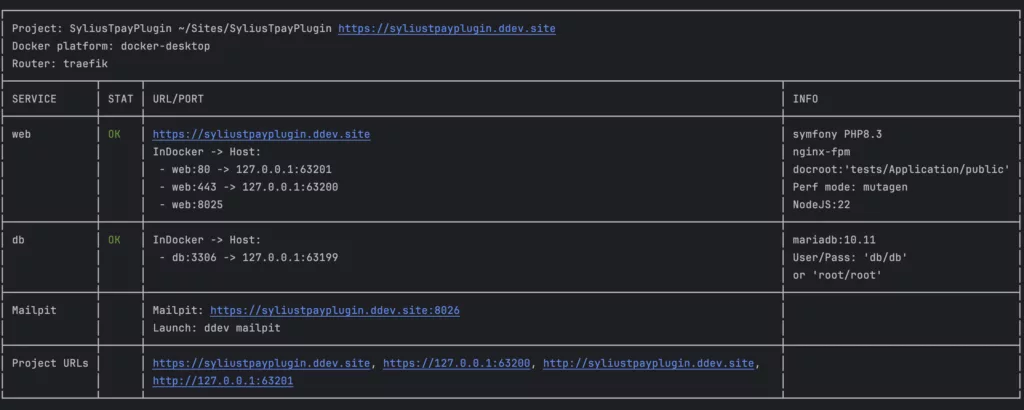
4. Install Mockoon CLI globally with Yarn
To simulate Tpay API locally, install mockoon-cli globally inside the container using Yarn:
ddev ssh
yarn global add @mockoon/cliYou can then start a local mock server directly from the container:
mockoon-cli start --data tests/mockoon_tpay.json --port 40005. Install WebDrivers for testing
If you need to run browser tests (e.g., with Behat or Panther), you can install WebDrivers using the DDEV Selenium Standalone Chrome add-on:
ddev get ddev/ddev-selenium-standalone-chrome
ddev restartTests\CommerceWeavers\SyliusTpayPlugin\E2E\E2ETestCase.php:
$this->client = self::createPantherClient(
options: [
'browser' => PantherTestCase::SELENIUM,
],
managerOptions: [
'host' => 'https://web:443',
'capabilities' => DesiredCapabilities::chrome(),
],
);With your environment fully set up, you can now follow the instructions in the wiki to start contributing to the plugin.
Benefits and Useful Integrations
Using DDEV gives you several built-in tools and integrations that make development faster and easier:
Xdebug
Enable step debugging in your IDE to inspect code and trace errors:
ddev xdebug onNgrok
Share your local environment with a public HTTPS URL, perfect for testing webhooks:
ddev shareDatabase access with phpMyAdmin (or other clients)
ddev mysql
ddev phpmyadmin
ddev tableplus
ddev sequelpro
ddev snapshotMailpit (Email Gateway)
Capture outgoing emails from your application without sending them to real users. Access it in your browser at:
ddev mailpit
Leave a Reply